Q: What if I forget my password?
Please select a secure password. If you forget your password click on “Log in” on top right of page and click on “Request New Password” grey tab. The system will email you a temporary link for you to choose a new password. Please check your spam folder in case you do not see the email.
Q: Why can't I see the course content?
Please disable your pop-up blocker first. For directions on how to do this scroll to the bottom of this page. If you are on the course page and you click the 'Resume Course' button and the course doesn't pop up or gives you a message that you've viewed it already, click on the left hand side menu, where 'Course' is the first listing. Click 'Resume'.
If you still cannot see the course content, switch browsers. If you were using Internet Explorer, try using Google Chrome. Also check in with your IT team if you are on a work computer. Sometimes workplace firewalls have issues dealing with the pop-ups. If you've tried all of the above and you still cannot see the course content, please submit a request through the Contact Us form on this site.
Q: I have a username and password for the GMS/American Kidney Fund's website, why can't I log into the online courses?
The online courses are housed in our learning management system (LMS) which is a different system from AKF's GMS system. These two systems are not connected.
Q: How can I confirm that I received credit for a particular course?
Users earn credit with a minimum passing grade of 80% on the quiz. To confirm your credit for a course, log into your account, click on "My account" on the top right of the screen. Click on "My Activities", then "Completed Activities". There you will see all the courses that you have completed. The column labeled "Credits" will tell you how many credits you received. Courses that you started, but have not yet completed, will be listed in the "Pending Activities" tab.
Q: Why can't I see the evaluation/test/certificate?
The most common reason as to why you may not see all other components of the course is because ALL slides have to be viewed. The system will not allow you to see subsequent parts of the course if you skip any slides. Make sure every slide has been viewed in order to proceed to the next component. The course has to be completed in this order in order to receive credit: course content, quiz, evaluation, credit/completion certificate.
Q: I have viewed all slides and I still can't see the evaluation/test/certificate. What should I do?
Log out of your account and try using a different browser. If this is still not working, please let us know through the Contact Us tab.
Q: How do I know if I will receive credit for a course I've taken?
The course description information lists the CE accrediting agencies for each course. It is the responsibility of the user to determine if the CE credits for a particular course will be accepted by his/her licensing organization.
Q: How do I create an account?
To create a new account, simply click “Register” at the top right corner of the page. You will be redirected to the User Account page where you can enter your information in the fields and click the “Create New Account” button to complete the account setup process.
Q: What if I change my name, email address, phone number, or other personal information?
You can update your personal information at any time by logging into your account. In the “My Account” section, click “Edit” tab then. Modify any and all fields of personal information that you wish to change and click the “Save” button to update your account.
Q: How can I reprint a certificate for a course I've already taken?
Log in to your account. In the “My Account” section, select “My Activities,” then click “Transcript.” You can download the certificate for any completed courses.
Q: Do I have to complete a course in one sitting?
No. You can review the course material at your own pace and wherever you like. Once you have registered for a course, you can listen to the course material online. To resume a partially completed course, just log in to your account. In the “My Account” section, select “My Activities,” then “Pending Activities.” You will then return to your course wherever you previously left off.
Q: How do I disable my pop-up blocker so I can see the course?
For Internet Explorer: http://windows.microsoft.com/en-us/internet-explorer/ie-security-privacy-settings#ie=ie-11
For Firefox: https://support.mozilla.org/en-US/kb/pop-blocker-settings-exceptions-troubleshooting
For Chrome:https://support.google.com/chrome/answer/95472?hl=en
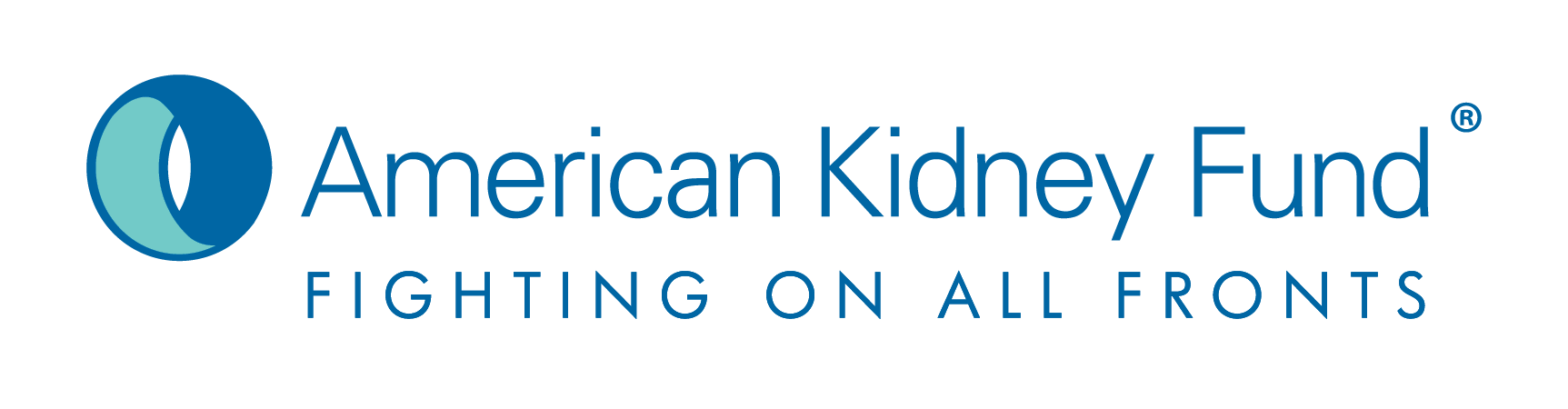
 Facebook
Facebook X
X LinkedIn
LinkedIn Forward
Forward